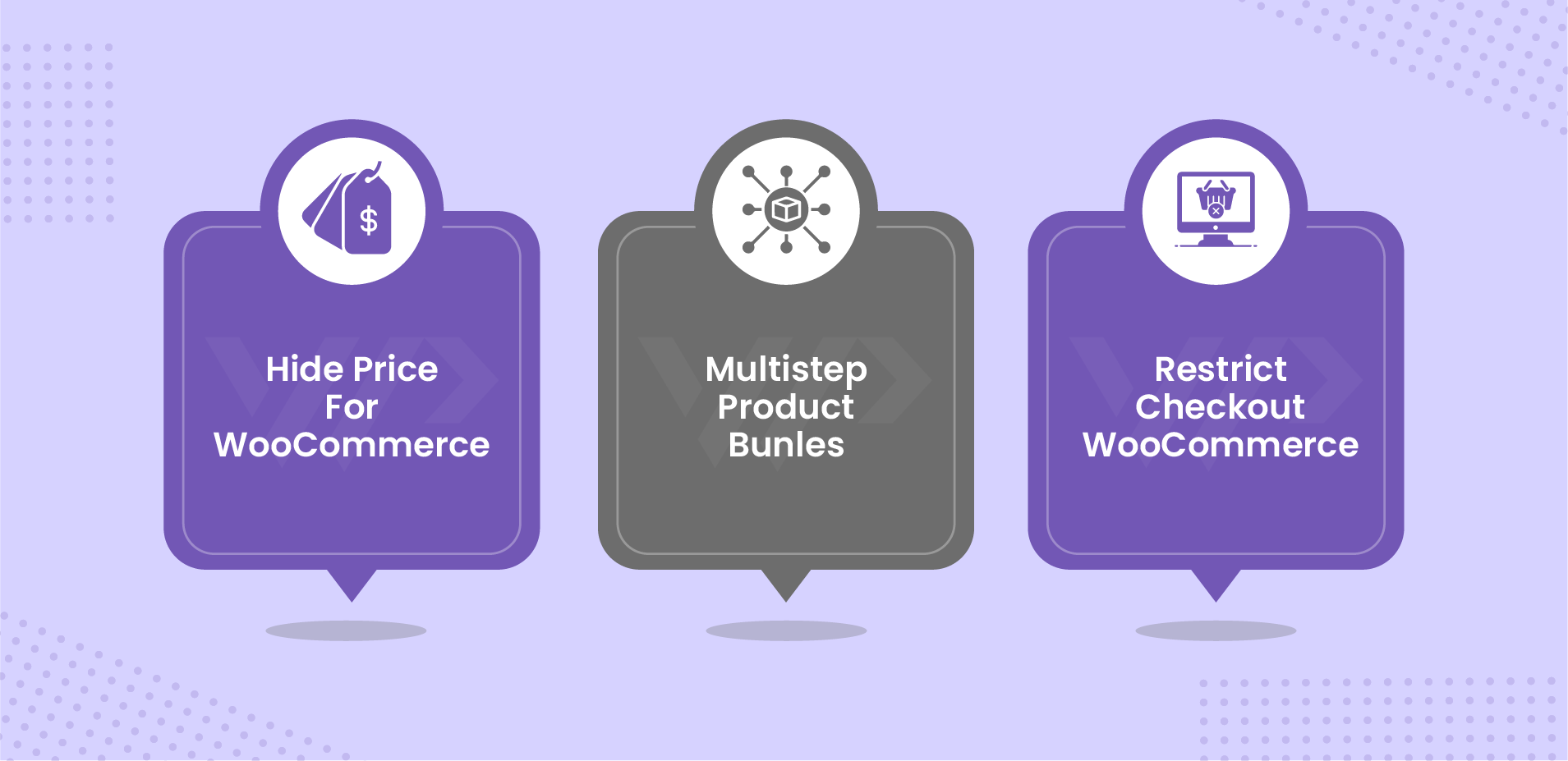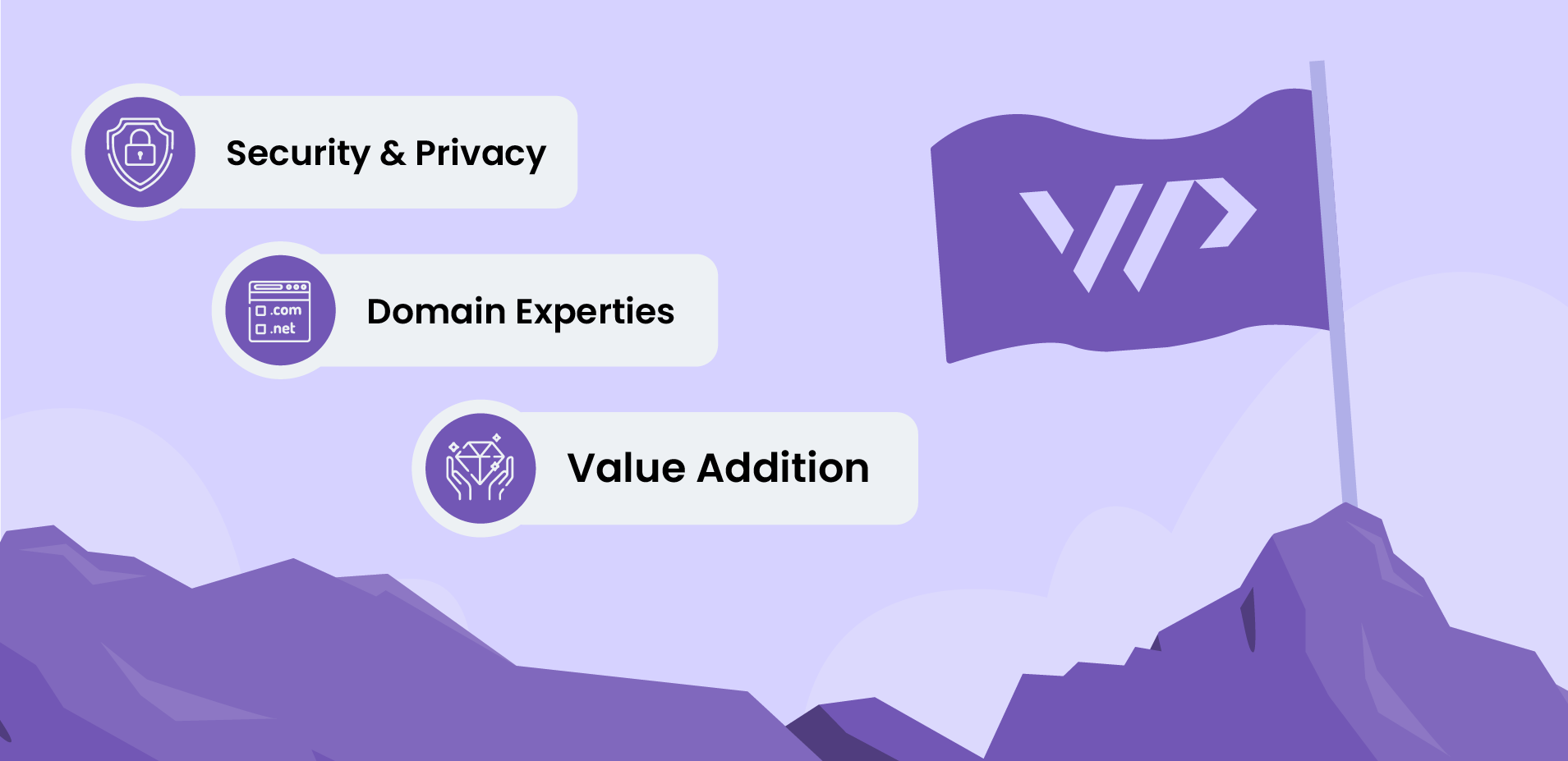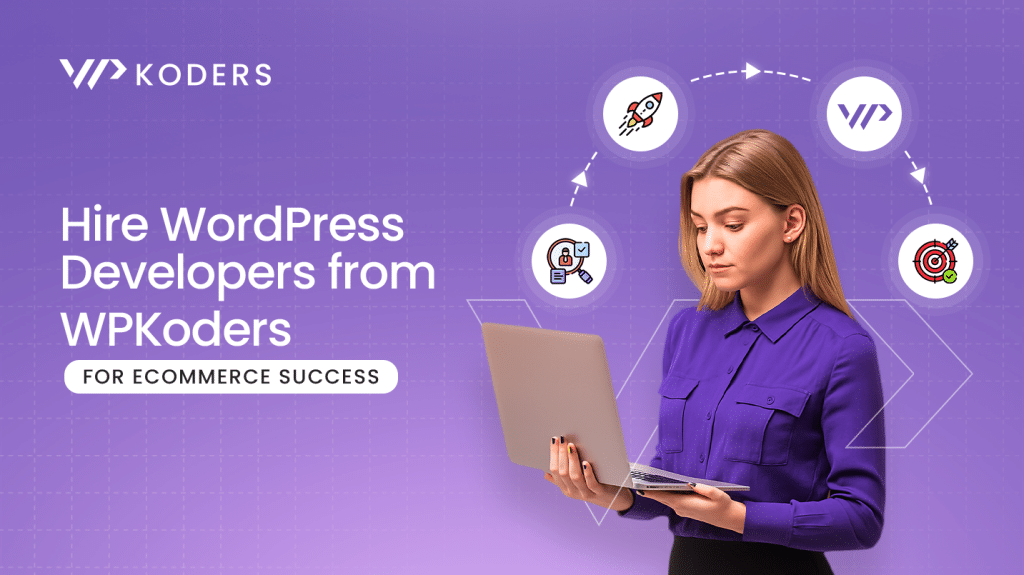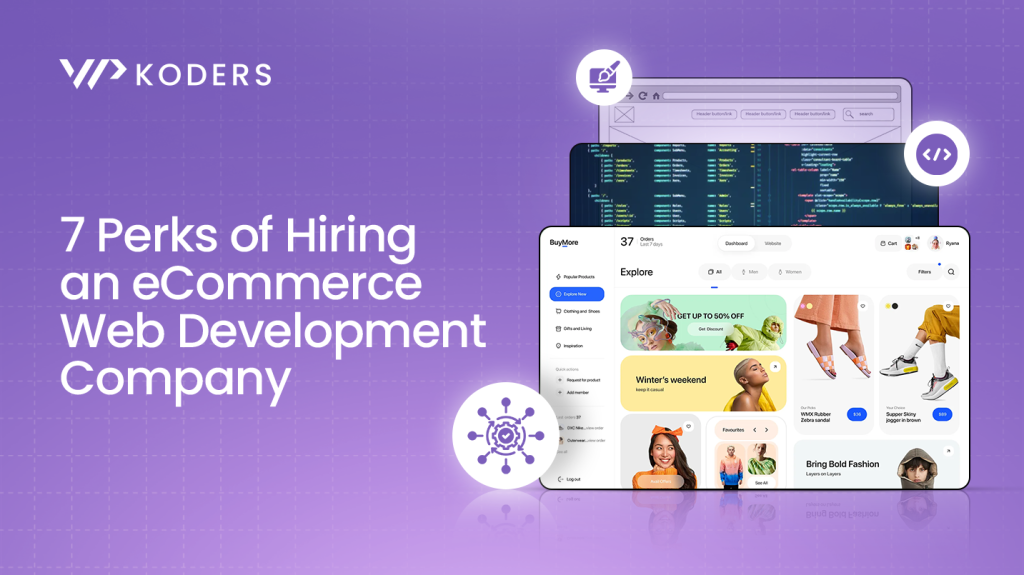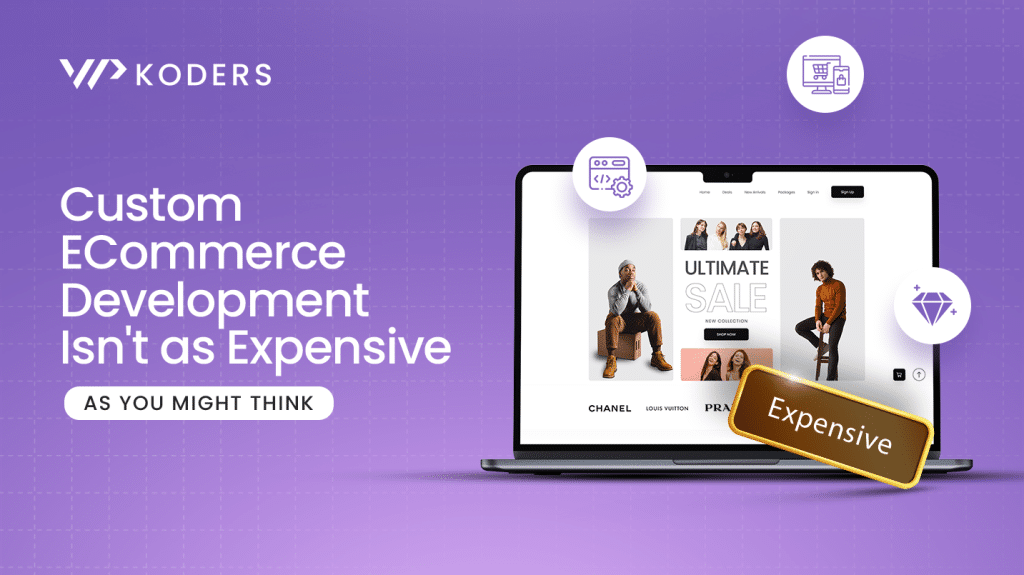Boost your WooCommerce sales with the right WordPress plugins. This guide explores essential plugin categories designed to enhance customer experience and drive revenue. We will cover plugins for core WooCommerce features, user interaction via forms, website security, specialized eCommerce needs, and SEO optimization. Learn how to integrate these tools into your WordPress site easily. For expert development and secure solutions, consider WPKoders. Unlock your store’s potential with the power of WordPress plugins.
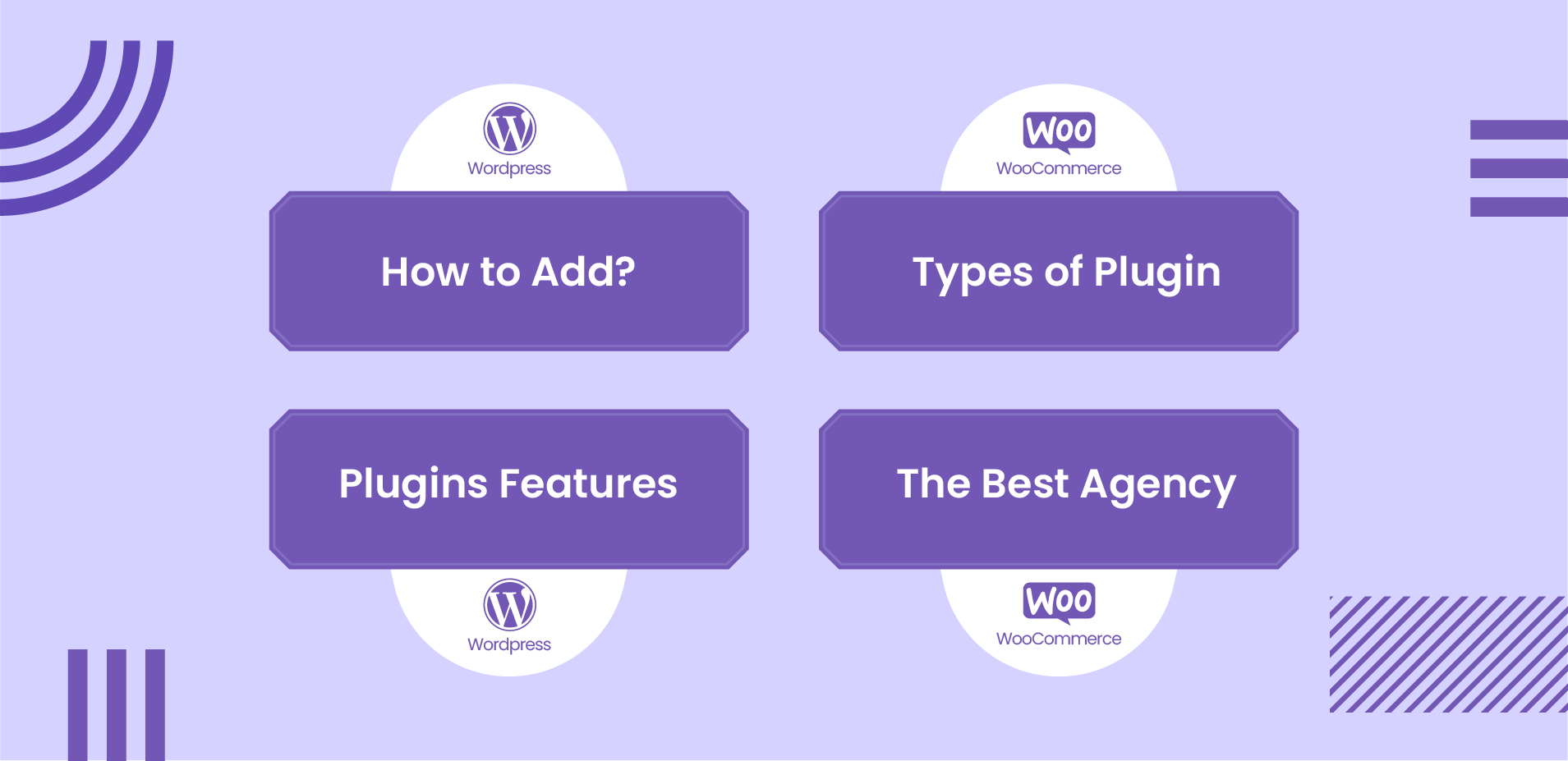
Major Types of Top WordPress Plugins
WordPress, with its open-source nature and vast community, owes much of its versatility to its extensive library of plugins. These add-ons extend the core functionality of WordPress, transforming it into a powerful platform capable of handling diverse needs. Among the countless plugins available, certain categories consistently rank as essential for website owners.
WooCommerce Plugins
WooCommerce Plugins stand at the forefront for anyone venturing into eCommerce. They transform a basic WordPress site into a functional online store, with product listings, shopping carts, integrations, and order management systems. Beyond the core WooCommerce plugin, a plethora of extensions further enhances its capabilities. Product variations, subscription management, booking systems, and integration with various marketing and shipping platforms are a few such features.
WPForms Plugin
WPForms Plugin addresses the crucial need for user interaction through forms. From simple contact forms to complex multi-page surveys and payment forms, WPForms provides an intuitive drag-and-drop interface. It makes form creation accessible to users of all technical levels with its ease of use coupled with robust features. They include conditional logic, file uploads, and integration with email marketing services, optimizing it for lead generation and data collection.
Security Plugins
Security Plugins are non-negotiable for protecting a WordPress website from the ever-present threat of cyberattacks. These plugins implement various security measures, including malware scanning, firewall protection, brute-force attack prevention, and activity logging. By proactively monitoring and safeguarding the website, security plugins minimize the risk of data breaches, website downtime, and reputational damage.
eCommerce Plugins
For those specifically focused on selling online, beyond the broader WooCommerce ecosystem, eCommerce Plugins offer specialized functionalities. These include plugins for specific niches like dropshipping integrations, affiliate marketing management, or advanced inventory management systems beyond basic features. They cater to unique business models and provide tailored tools for optimizing online sales.
SEO Plugins
Finally, SEO Plugins are vital for improving a website’s visibility in search engine results. These tools optimize content with keywords, manage Meta descriptions and titles, generate XML sitemaps, analyze readability, and handle technical SEO. By making it easier to implement SEO best practices, these plugins significantly contribute to organic traffic growth and discoverability.
The Functionality of Top WooCommerce Plugins
WooCommerce’s power lies in its extensibility, with a vast ecosystem of plugins that enhance its core functionality. Examining some top plugins reveals the diverse ways to tailor online shops to meet specific business needs and customer preferences.
Hide Price for WooCommerce
The Hide Price for WooCommerce plugin exemplifies granular control over product visibility and purchasing options. It conceals product prices selectively and aids to replace or remove “Add to Cart” button in WooCommerce on different criteria. Store administrators can define rules targeting specific user roles (like guests or wholesalers), geographical locations, or even products and categories. It works for various sales strategies, such as replacing direct purchasing with “Request a Quote” buttons for B2B or displaying contact forms for inquiries. The plugin’s prioritized rule system allows for complex customization, ensuring the right information and actions are presented to the customers. A user-friendly grid interface simplifies the management of these rules, enabling efficient filtering, searching, and execution.
Multistep Product Bundles for WooCommerce
The Multistep Product Bundles plugin focuses on enhancing the customer shopping experience and encouraging larger purchases. It enables the creation of attractive and customizable product bundles, clearly showcasing the savings compared to purchasing individual items. Features like “Bundle In Bundle” options allow for even more intricate product combinations. With multiple layout choices (Tables or Boxes), the plugin ensures bundles are presented in an appealing and easy-to-understand manner. Flexible discount structures, including the possibility of subscription bundles, further incentivize customers. Beyond these benefits, it aids in inventory management by strategically combining popular and less popular products, ultimately boosting sales.
Restrict Checkout for WooCommerce
The Restrict Checkout for WooCommerce plugin provides store owners with precise control over the final stage of the customer journey. By implementing restrictions based on a wide array of conditions, merchants can tailor the checkout process to specific requirements. You can create unlimited rulesets to limit purchases by cart total, item quantities, specific products, user roles, or more. When a restriction triggers, customizable error messages inform customers, ensuring transparency and a smooth shopping environment. This plugin is invaluable for businesses needing to enforce specific purchasing limitations or cater to niche customer segments.
How to Add Plugins to WordPress?
Adding plugins to your WordPress website is a straightforward process, yet there are different methods you can use. Here is a breakdown of the most common ways:
Using the WordPress Admin Dashboard (Recommended for most users)
It is the easiest and most common method.
- Log in to your WordPress Admin Dashboard: Go to your website’s URL followed by /wp-admin (e.g., yourdomain.com/wp-admin). Enter your username and password.
- Navigate to the “Plugins” section: In the left-hand sidebar menu, hover over “Plugins” and then click on “Add New.”
- Search for a plugin: In the top right corner, you’ll see a search bar. Type in the name of the plugin you’re looking for or keywords related to its functionality (e.g., “contact form,” “SEO,” “image slider”).
- Browse the search results: WordPress will display a list of plugins that match your search query. You’ll see details like the plugin name, author, rating, number of active installations, and a brief description.
- Install the plugin: Once you find the plugin you want, click the “Install Now” button next to it. WordPress will download and install the plugin files to your server.
- Activate the plugin: After the installation is complete, the “Install Now” button will change to an “Activate” button. Click “Activate” to make the plugin functional on your website.
- Configure the plugin: Most plugins will require some configuration to work correctly. After activation, you’ll usually see a new menu item in the left sidebar or a settings link on the “Plugins” page. Hover over the plugin name or click on it to access its settings and customize it according to your needs.
Uploading a Plugin (for premium or manually downloaded plugins)
If you’ve purchased a premium plugin or downloaded a plugin from a source outside the WordPress Plugin Directory (usually in a .zip file), you can upload it manually.
- Log in to your WordPress Admin Dashboard (as described above).
- Navigate to the “Plugins” section: Hover over “Plugins” and click on “Add New.”
- Click the “Upload Plugin” button: At the top of the “Add New” page, you’ll see an “Upload Plugin” button. Click it.
- Choose the plugin file: A file upload form will appear. Click the “Choose File” button and select the plugin’s .zip file from your computer.
- Install Now: Click the “Install Now” button. WordPress will upload and install the plugin.
- Activate the plugin: After the installation is successful, you’ll see a “Successfully installed” message with an “Activate Plugin” link. Click it to activate the plugin.
- Configure the plugin: As with plugins installed from the directory, you’ll likely need to configure the uploaded plugin through its settings page.
Installing via FTP (for more advanced users or when other methods fail)
This method involves using an FTP (File Transfer Protocol) client to upload the plugin files to your WordPress installation directly.
- Download the plugin: Download the plugin files to your computer (usually as a .zip file). Extract the contents of the .zip file. It will create a folder containing the plugin’s files.
- Connect to your web server via FTP: You’ll need an FTP client (like FileZilla, Cyberduck, or Transmit) and your FTP credentials (hostname, username, password, port), which your web hosting provider usually provides.
- Navigate to the WordPress plugins directory: Once connected, navigate to the wp-content/plugins/ directory within your WordPress installation on the server.
- Upload the plugin folder: Upload the entire folder you extracted in step 1 into the wp-content/plugins/ directory.
- Activate the plugin in the WordPress Admin Dashboard: Log in to your WordPress Admin Dashboard. Go to the “Plugins” page. You should now see the plugin you uploaded listed. Click the “Activate” link below its name.
- Configure the plugin: Access the plugin’s settings to configure it.
Important Considerations:
The following are a few important considerations that would help you source the best WP plugin.
Plugin Compatibility
Before installing a plugin, check its compatibility with your WordPress version. This information is usually available on the plugin’s page in the WordPress Plugin Directory or on the developer’s website.
Plugin Reviews and Ratings
Pay attention to the reviews and ratings of a plugin before installing it. It can give you an idea of its reliability and the quality of its support.
Number of Plugins
While there’s no strict limit, having too many poorly coded or unnecessary plugins can slow down your website. Only install the plugins you truly need.
Plugin Updates
Keep your plugins updated to ensure security and compatibility with the latest WordPress version. You’ll see notifications in your WordPress Admin Dashboard when updates are available.
Backup Your Website
It’s always a good practice to back up your website before installing or updating plugins in case something goes wrong.
WPKoders – The Best WordPress Development Company
Choosing the right partner to source the best WordPress plugins is crucial. WPKoders stands out as a premier WordPress development company, eminent by its unwavering commitment to client privacy, profound domain expertise, and a value-driven approach that ensures tangible results.
Data Security & Privacy
We understand that trust is paramount, especially when handling sensitive information. Our robust Privacy Policy is a testament to this understanding. We adhere to stringent data protection regulations, ensuring that your information is treated with the utmost confidentiality and security. From project briefs and data to website analytics, robust security measures including encryption and secure storage safeguard your digital assets. Transparency is key; our privacy policy clearly outlines how we collect, use, and protect your data, empowering you with control.
Domain Expertise
Our strength lies in our deep Domain Expertise within the WordPress ecosystem. Our team comprises seasoned developers, designers, and strategists with an in-depth understanding of the WordPress platform, its architecture, and plugins. It allows us to tackle projects of varying complexity, from developing custom plugins to building intricate solutions and optimizing performance. We stay abreast of the latest trends, security updates, and best practices, ensuring that solutions are functional, scalable, and future-proof.
Value Addition Approach
What truly sets us apart is our Value Addition Approach. We go beyond simply executing tasks; we immerse ourselves in your business objectives to understand your unique challenges and goals. Our collaborative process involves active listening, strategic consultation, and commitment to delivering solutions that provide a significant return on investment. Whether it’s enhancing user engagement, driving conversions, or improving website performance, our focus is always on delivering tangible value. We strive to be more than just a development agency; to be a reliable partner aiming at your long-term growth.
Conclusion
Finding and sourcing the best WordPress plugins is vital for WooCommerce sales growth. We have highlighted key categories for functionality, engagement, security, niche needs, and SEO. Understanding and integrating these tools is crucial for a tailored and effective online store. For the WooCommerce or WordPress plugins, consider sourcing from WPKoders to achieve lasting eCommerce success. Embrace the immense plugin power and watch your sales flourish. Contact us today!